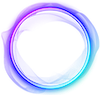My assets

Web3 Wallet
💡 You can load purchased assets into your scene.
To view and download purchased assets, go to "My assets → Web3 assets" and connect your Blocto crypto wallet.

After logging in, you will see a list of your purchased assets.

Upload asset
💡 You can load your asset into the scene.
To do this, select "Upload asset".
A modal window will open in which you can click on the download area and select the file to download.
Available download formats are listed in the tooltip below. Next, fill in the name of the asset, and click on the "Upload asset" button.

My listings
💡 You can include your created assets into the scene. and connect e-commerce to them.
To do this, select "My listings" and you will see a list of assets you have created.
To connect e-commerce, click on the “e-commerce” button and on the desired asset, switch the button to enable / disable


Assets store
To buy assets from the marketplace, click on the "Asset store" button