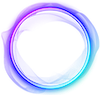Shopify
💡 You have the opportunity to add a product from the Shopify platform to the scene. Below are instructions on how you can do this.
Connecting a store and adding products.
First of all, you need to connect your Shopify (opens in a new tab) store to OZONE studio. To do this, select "Shopify" in the left menu. We have included instructions for the Shopify platform in the attachment.

Next, you need to fill in the 3 required input fields. Namely: Store Domain, Store Front API Token and API version. After filling, click on the Add Store button.

After connecting the store, a list of your products will become available to you. Click on the Enable E-commerce button to select the desired product and activate it for sale.

In the window that opens, select the product you need and activate it for sale using the Enable purchase button. In order to cancel the “Product Sales” status, click on the Disable purchase button.


After that, we need to add the product to our scene and place it where you want it. From your list of products, select the one you need and place it on the stage. Save the changes by clicking the Save button in the header.
💡 It is important that the product is first activated for sale.

View a product in a scene
After adding the product, start viewing your scene. Click on the card and it will update to a card with data and a buy button.

When you click on the buy button, you will be redirected to the product page on the Shopify platform.